Easiest way is to do it using a scroll mouse:
simply press and hold the CTRL key on your keyboard and scroll the mouse wheel up or down. That’s it! You can make the icons really small or really big
This works on your desktop as well as in your folders
woensdag 30 september 2009
dinsdag 29 september 2009
Set Google preferences as search engine in Vista
Default you are sent to Google.co.uk if you have setup Google as your default search engine in Vista’s IE7
You can change that as follows:
Go to
HKEY_CURRENT_USER\Software\Microsoft\Internet Explorer\SearchScopes\{9EF7E654-D371-4E4D-9977-65D5313044DC}
Change Data from URL: http://www.google.co.uk/search?hl=en&q={searchTerms}&meta=
to URL: http://www.google.nl/search?hl=nl&q={searchTerms}&meta=
And now all is in Dutch
You can change that as follows:
Go to
HKEY_CURRENT_USER\Software\Microsoft\Internet Explorer\SearchScopes\{9EF7E654-D371-4E4D-9977-65D5313044DC}
Change Data from URL: http://www.google.co.uk/search?hl=en&q={searchTerms}&meta=
to URL: http://www.google.nl/search?hl=nl&q={searchTerms}&meta=
And now all is in Dutch
Set Firefox Google Search in English
This tweak allows you to set Firefox Google Search in English independently from your computer language settings and your location and allows you to clear cookies in Firefox 3+.
This tutorial is valid for Windows Operating System with Firefox 3+.
It is likely that this also works on other Operating Systems and/or in older Firefox versions than 3.
To set Firefox Google Search in English you need to modify the file “google.xml“, part of the Firefox installation.
First of all, close every Firefox instance.
Open the folder "C:\Program Files\Mozilla Firefox\searchplugins\" by clicking Start, then Run, in the Open box type the folder path and then click OK.
Copy the already present file “google.xml” to “google1.xml” in the same directory "C:\Program Files\Mozilla Firefox\searchplugins\".
This is to keep a back up copy of the original Firefox installation, in case you need to revert back to it.
Open the file “google.xml” with Notepad.
It would look like this “google.xml” but the long key string for the "Image" tag is different for every Firefox installation.
Add this statement: “
Save the file “google.xml” in the folder "C:\Program Files\Mozilla Firefox\searchplugins\" and close it.
Restart Firefox and see the results.
(thanks to Zia: http://www.zialingua.com/bbs/2008/10/14/how-to-set-firefox-google-search-in-english/)
This tutorial is valid for Windows Operating System with Firefox 3+.
It is likely that this also works on other Operating Systems and/or in older Firefox versions than 3.
To set Firefox Google Search in English you need to modify the file “google.xml“, part of the Firefox installation.
First of all, close every Firefox instance.
Open the folder "C:\Program Files\Mozilla Firefox\searchplugins\" by clicking Start, then Run, in the Open box type the folder path and then click OK.
Copy the already present file “google.xml” to “google1.xml” in the same directory "C:\Program Files\Mozilla Firefox\searchplugins\".
This is to keep a back up copy of the original Firefox installation, in case you need to revert back to it.
Open the file “google.xml” with Notepad.
It would look like this “google.xml” but the long key string for the "Image" tag is different for every Firefox installation.
Add this statement: “
<Param name="hl" value="en"/>” to the “Param” listSave the file “google.xml” in the folder "C:\Program Files\Mozilla Firefox\searchplugins\" and close it.
Restart Firefox and see the results.
(thanks to Zia: http://www.zialingua.com/bbs/2008/10/14/how-to-set-firefox-google-search-in-english/)
woensdag 16 september 2009
missing Ruler in Word 2007
When you first open Office Word 2007, you might notice that the ruler which ran across the top of documents is missing.
It's not missing, rather, Microsoft has merely relocated it.
To view the horizontal ruler across the top of your Word document and the vertical ruler along the left edge of your document, you must be in Print Layout view.
Otherwise, click the View Ruler button located at the top of the scroll bar to make the horizontal ruler appear at the top.
It's not missing, rather, Microsoft has merely relocated it.
To view the horizontal ruler across the top of your Word document and the vertical ruler along the left edge of your document, you must be in Print Layout view.
Otherwise, click the View Ruler button located at the top of the scroll bar to make the horizontal ruler appear at the top.
zondag 6 september 2009
Uninstall Windows Live applications
There is no uninstaller for it, neither can you remove it using add/remove programs.
A way to do it is look here:
http://tenmov.es/2009/01/26/how-to-uninstall-windows-live-writer/
In short:
goto C:\Program Files\Windows Live\installer and start wlarp.exe
This will give you the option to Uninstall or repair any Live apps.
A way to do it is look here:
http://tenmov.es/2009/01/26/how-to-uninstall-windows-live-writer/
In short:
goto C:\Program Files\Windows Live\installer and start wlarp.exe
This will give you the option to Uninstall or repair any Live apps.
Uninstall method for windows if anything else fails
If the usual uninstall or Add/Remove programs does not work try this:
1. Open Regedit.exe
2. Browse to
HKLM\Software\Microsoft\Windows\CurrentVersion\Uninstall\
(note: For win7 look at: HKEY_CLASSES_ROOT\Installer\Products. This will remove the entry from Control Panel: Add/Remove Programs)
3. Look on the right hand side for uninstall string, this would give you
an idea on how to uninstall the product.
For example do a search in that branch for Citrix and you will find:
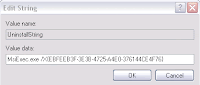
1. Open Regedit.exe
2. Browse to
HKLM\Software\Microsoft\Windows\CurrentVersion\Uninstall\
3. Look on the right hand side for uninstall string, this would give you
an idea on how to uninstall the product.
For example do a search in that branch for Citrix and you will find:
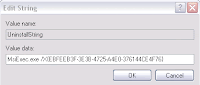
Abonneren op:
Reacties (Atom)