If you don’t want Word to add the extra space, you can turn it off. However, you will need to turn it every time you open a new document unless you alter the Normal.dot template.
To turn off the space between paragraphs, follow these steps:
1. On the Home ribbon, find the Paragraph section
2. In the bottom right corner of the section, click the button to show the Paragraph dialog box
3. Select “Don’t add space between paragraphs of the same style”
4. Click OK
donderdag 5 november 2009
maandag 2 november 2009
Extract .msi files
To extract files from a .msi file at the command line, type:
msiexec /a PathToMSIFile /qb TARGETDIR=DirectoryToExtractTo
For example, to extract files from f:\zenworks\zfdagent.msi into c:\zfd701 you would type:
msiexec /a f:\zenworks\zfdagent.msi /qb TARGETDIR=c:\zfd701
The destination directory does not need to exist prior to running this command.
msiexec /a PathToMSIFile /qb TARGETDIR=DirectoryToExtractTo
For example, to extract files from f:\zenworks\zfdagent.msi into c:\zfd701 you would type:
msiexec /a f:\zenworks\zfdagent.msi /qb TARGETDIR=c:\zfd701
The destination directory does not need to exist prior to running this command.
zondag 1 november 2009
Cisco VPN works with Windows 7 (32bit)
I successfully installed VPN client 5.0.03.0530-k9 on my Win7 32bit pc.
Note: If former installations were not successful, first do an uninstall again
The steps I did:
Go to the Citrix website and download the winfix.exe and dneupdate.msi for 32 bit or 64 bit depending on your system.
Run the winfix.exe. When it is done you must reboot the machine.
After this reboot run the dneupdate.msi. This will also require a reboot of the machine.
Reinstall the Cisco VPN Client
Note: If former installations were not successful, first do an uninstall again
The steps I did:
Go to the Citrix website and download the winfix.exe and dneupdate.msi for 32 bit or 64 bit depending on your system.
Run the winfix.exe. When it is done you must reboot the machine.
After this reboot run the dneupdate.msi. This will also require a reboot of the machine.
Reinstall the Cisco VPN Client
vrijdag 16 oktober 2009
Vista: Remove file association
Vista's File Association Mechanism doesn't let you simply remove an association, you can only replace an application with another one; anyway there is a trick.
Choose your association from the registry under the following KEY (for example .dll)
"HKEY_CURRENT_USER\Software\Microsoft\Windows\CurrentVersion\Explorer\FileExts\.dll\OpenWithList".
Choose your association from the registry under the following KEY (for example .dll)
"HKEY_CURRENT_USER\Software\Microsoft\Windows\CurrentVersion\Explorer\FileExts\.dll\OpenWithList".
woensdag 7 oktober 2009
Change Default Folder of Windows Explorer
Note: this will not work for explorer.exe from the START Button
1. Click on Start button, then go to All Programs, and finally Accessories. If you’re using Windows Explorer shortcut at other location, such as Quick Launch bar or Desktop, skip this step.
2. Right-click on Windows Explorer (or its shortcut) and then clickProperties.
3. In Windows Explorer Properties, click on Shortcut tab if you’re not already there.
4. The text box after “Target” by default will shown the value as below:
%SystemRoot%\explorer.exe
Change the Target text box parameter to the following:
%SystemRoot%\explorer.exe /n, /e,
where represents the full path to the new different folder that you want Windows Explorer to open as default folder on launch. The spaces must not be omitted.
For example, if you want Windows Explorer to run and show C:\ folder, the Target path should be like this:
%SystemRoot%\explorer.exe /n, /e, C:\
Or you if you want Windows Explorer to go directly to C:\MyFolder\directory, the line should read as below:
%SystemRoot%\explorer.exe /n, /e, C:\MyFolder\
A special case is to change the default setting so that all top–level drives and folders are shown. To show this folder view, use the following as Target shortcut so that when Windows Explorer is opened, you can choose from all the folders and drives, not just My Documents:
%SystemRoot%\explorer.exe /n, /e, /select, C:\
The above syntax for the Target with “/select” to open parent folder of the destination folder so that you can “select” from all folders (or drives) that are available on the same level of directory structures.
5. Click OK.
The trick works on most Windows operating system, including Windows XP and Windows Vista.
1. Click on Start button, then go to All Programs, and finally Accessories. If you’re using Windows Explorer shortcut at other location, such as Quick Launch bar or Desktop, skip this step.
2. Right-click on Windows Explorer (or its shortcut) and then clickProperties.
3. In Windows Explorer Properties, click on Shortcut tab if you’re not already there.
4. The text box after “Target” by default will shown the value as below:
%SystemRoot%\explorer.exe
Change the Target text box parameter to the following:
%SystemRoot%\explorer.exe /n, /e,
where
For example, if you want Windows Explorer to run and show C:\ folder, the Target path should be like this:
%SystemRoot%\explorer.exe /n, /e, C:\
Or you if you want Windows Explorer to go directly to C:\MyFolder\directory, the line should read as below:
%SystemRoot%\explorer.exe /n, /e, C:\MyFolder\
A special case is to change the default setting so that all top–level drives and folders are shown. To show this folder view, use the following as Target shortcut so that when Windows Explorer is opened, you can choose from all the folders and drives, not just My Documents:
%SystemRoot%\explorer.exe /n, /e, /select, C:\
The above syntax for the Target with “/select” to open parent folder of the destination folder so that you can “select” from all folders (or drives) that are available on the same level of directory structures.
5. Click OK.
The trick works on most Windows operating system, including Windows XP and Windows Vista.
dinsdag 6 oktober 2009
Outlook 2007 moving ost file to different location
Luckily, it's not too difficult to move the OST from the default location to anywhere you want it
Refer to the picture above, and follow the simple steps (don't forget to restart Outlook when prompted)...
1. Go into Tools | Account Settings
2. [A] On the Data Files tab select the data file for the account
3. [B] Turn off "Cached mode" on the "advanced" tab
4. [C] Disable "Offline use" on the "offline folder" settings popup
5. And then.... you can move the .ost (in Explorer) and reference the new location to have Outlook work with it
6. When you've finished don't forget to re-enable "Offline use" and turn "Cached mode" back on - otherwise you'll only be able to work when connected to the remote server
When you have finished this process Outlook may spend a moment re-synchronising your local data with the server, but if you have moved and used a recent OST then the process will be no longer than a normal send/receive.
Refer to the picture above, and follow the simple steps (don't forget to restart Outlook when prompted)...
1. Go into Tools | Account Settings
2. [A] On the Data Files tab select the data file for the account
3. [B] Turn off "Cached mode" on the "advanced" tab
4. [C] Disable "Offline use" on the "offline folder" settings popup
5. And then.... you can move the .ost (in Explorer) and reference the new location to have Outlook work with it
6. When you've finished don't forget to re-enable "Offline use" and turn "Cached mode" back on - otherwise you'll only be able to work when connected to the remote server
When you have finished this process Outlook may spend a moment re-synchronising your local data with the server, but if you have moved and used a recent OST then the process will be no longer than a normal send/receive.
woensdag 30 september 2009
Change Icon Size in Vista
Easiest way is to do it using a scroll mouse:
simply press and hold the CTRL key on your keyboard and scroll the mouse wheel up or down. That’s it! You can make the icons really small or really big
This works on your desktop as well as in your folders
simply press and hold the CTRL key on your keyboard and scroll the mouse wheel up or down. That’s it! You can make the icons really small or really big
This works on your desktop as well as in your folders
dinsdag 29 september 2009
Set Google preferences as search engine in Vista
Default you are sent to Google.co.uk if you have setup Google as your default search engine in Vista’s IE7
You can change that as follows:
Go to
HKEY_CURRENT_USER\Software\Microsoft\Internet Explorer\SearchScopes\{9EF7E654-D371-4E4D-9977-65D5313044DC}
Change Data from URL: http://www.google.co.uk/search?hl=en&q={searchTerms}&meta=
to URL: http://www.google.nl/search?hl=nl&q={searchTerms}&meta=
And now all is in Dutch
You can change that as follows:
Go to
HKEY_CURRENT_USER\Software\Microsoft\Internet Explorer\SearchScopes\{9EF7E654-D371-4E4D-9977-65D5313044DC}
Change Data from URL: http://www.google.co.uk/search?hl=en&q={searchTerms}&meta=
to URL: http://www.google.nl/search?hl=nl&q={searchTerms}&meta=
And now all is in Dutch
Set Firefox Google Search in English
This tweak allows you to set Firefox Google Search in English independently from your computer language settings and your location and allows you to clear cookies in Firefox 3+.
This tutorial is valid for Windows Operating System with Firefox 3+.
It is likely that this also works on other Operating Systems and/or in older Firefox versions than 3.
To set Firefox Google Search in English you need to modify the file “google.xml“, part of the Firefox installation.
First of all, close every Firefox instance.
Open the folder "C:\Program Files\Mozilla Firefox\searchplugins\" by clicking Start, then Run, in the Open box type the folder path and then click OK.
Copy the already present file “google.xml” to “google1.xml” in the same directory "C:\Program Files\Mozilla Firefox\searchplugins\".
This is to keep a back up copy of the original Firefox installation, in case you need to revert back to it.
Open the file “google.xml” with Notepad.
It would look like this “google.xml” but the long key string for the "Image" tag is different for every Firefox installation.
Add this statement: “
Save the file “google.xml” in the folder "C:\Program Files\Mozilla Firefox\searchplugins\" and close it.
Restart Firefox and see the results.
(thanks to Zia: http://www.zialingua.com/bbs/2008/10/14/how-to-set-firefox-google-search-in-english/)
This tutorial is valid for Windows Operating System with Firefox 3+.
It is likely that this also works on other Operating Systems and/or in older Firefox versions than 3.
To set Firefox Google Search in English you need to modify the file “google.xml“, part of the Firefox installation.
First of all, close every Firefox instance.
Open the folder "C:\Program Files\Mozilla Firefox\searchplugins\" by clicking Start, then Run, in the Open box type the folder path and then click OK.
Copy the already present file “google.xml” to “google1.xml” in the same directory "C:\Program Files\Mozilla Firefox\searchplugins\".
This is to keep a back up copy of the original Firefox installation, in case you need to revert back to it.
Open the file “google.xml” with Notepad.
It would look like this “google.xml” but the long key string for the "Image" tag is different for every Firefox installation.
Add this statement: “
<Param name="hl" value="en"/>” to the “Param” listSave the file “google.xml” in the folder "C:\Program Files\Mozilla Firefox\searchplugins\" and close it.
Restart Firefox and see the results.
(thanks to Zia: http://www.zialingua.com/bbs/2008/10/14/how-to-set-firefox-google-search-in-english/)
woensdag 16 september 2009
missing Ruler in Word 2007
When you first open Office Word 2007, you might notice that the ruler which ran across the top of documents is missing.
It's not missing, rather, Microsoft has merely relocated it.
To view the horizontal ruler across the top of your Word document and the vertical ruler along the left edge of your document, you must be in Print Layout view.
Otherwise, click the View Ruler button located at the top of the scroll bar to make the horizontal ruler appear at the top.
It's not missing, rather, Microsoft has merely relocated it.
To view the horizontal ruler across the top of your Word document and the vertical ruler along the left edge of your document, you must be in Print Layout view.
Otherwise, click the View Ruler button located at the top of the scroll bar to make the horizontal ruler appear at the top.
zondag 6 september 2009
Uninstall Windows Live applications
There is no uninstaller for it, neither can you remove it using add/remove programs.
A way to do it is look here:
http://tenmov.es/2009/01/26/how-to-uninstall-windows-live-writer/
In short:
goto C:\Program Files\Windows Live\installer and start wlarp.exe
This will give you the option to Uninstall or repair any Live apps.
A way to do it is look here:
http://tenmov.es/2009/01/26/how-to-uninstall-windows-live-writer/
In short:
goto C:\Program Files\Windows Live\installer and start wlarp.exe
This will give you the option to Uninstall or repair any Live apps.
Uninstall method for windows if anything else fails
If the usual uninstall or Add/Remove programs does not work try this:
1. Open Regedit.exe
2. Browse to
HKLM\Software\Microsoft\Windows\CurrentVersion\Uninstall\
(note: For win7 look at: HKEY_CLASSES_ROOT\Installer\Products. This will remove the entry from Control Panel: Add/Remove Programs)
3. Look on the right hand side for uninstall string, this would give you
an idea on how to uninstall the product.
For example do a search in that branch for Citrix and you will find:
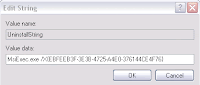
1. Open Regedit.exe
2. Browse to
HKLM\Software\Microsoft\Windows\CurrentVersion\Uninstall\
3. Look on the right hand side for uninstall string, this would give you
an idea on how to uninstall the product.
For example do a search in that branch for Citrix and you will find:
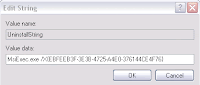
Abonneren op:
Posts (Atom)